vSphere 5.1 Lab – Nested ESXi 5.1
Running nested means installing a hypervisor inside of another hypervisor. This could be XenServer, Hyper-V, or ESXi.
You can install and run VMs on top of the nested ESXI install, and they can be 64bit, but that depends on the CPU.
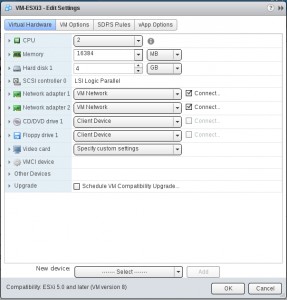
The first step is to create a new VM. When choosing an operating system, just choose “Other 64 bit”. We will change that later. I gave my VMs the following:
- 2 vCPUs
- 16 GB RAM
- 4 GB Hard Disk
- 2 NICs
For our Nested ESXi server, its recommended to use hardware version 9. I would recommend using the VMware vSphere web client as it allows you to select hardware version 9. If you use the "thick client" it will create the VM as version 8. This will then require you to edit the VM settings, and choose to schedule VM compatibility upgrade, and choose “compatible with ESX 5.1 and later”.
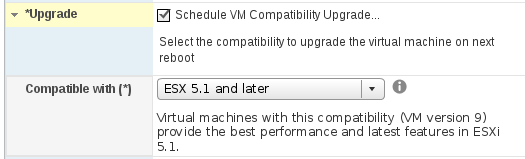
At this point, we need to enable VT and EPT (or AMD-V and RVI) support on our new VM. Previously, in ESXi 5.0, you could run 64bit Windows on a nested ESXi box without the proper support for EPT or AMD RVI. In 5.1, it is required to have a CPU that supports EPT or AMD RVI.
To check, browse to https://your-esxi-ip-here/mob/?moid=ha-host&doPath=capability and look for NestedHVSupported.
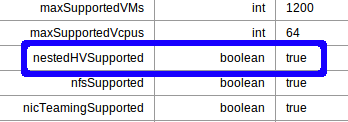
If it is false, fear not – you can still run 32-bit windows on your nested ESXi hosts.
At this point, we will need to enable Hardware Virtualization in the Guest:
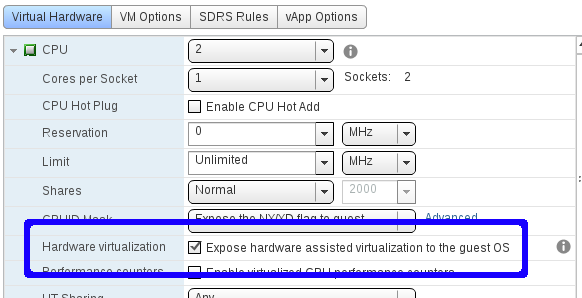
And also, change the Guest OS type to Other, ESXi 5.x.
Note: Currently, this can't be done in the vSphere Web Client, and for now will have to be changed using the "thick client" (Edit Settings)
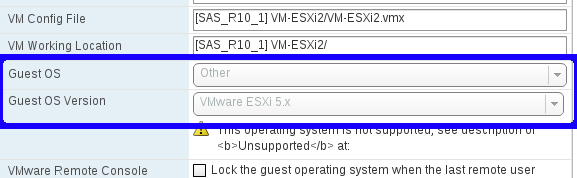
Finally, we need to enable Promiscuous Mode on our vSwitch, just like in our Nested ESXi 5.0 environment.
We need to make sure the networking is setup properly. On each host, for your VM Network, enable promiscuous mode for the port group.
- click Configuration
- click Networking
- click Properties for your vSwitch with the VM Network (assuming your haven’t renamed”
- Click “VM Network” and choose Edit.
- Click Security
- Check Promiscuous Mode and choose Enable.
Now that everything is configured you can mount your ESXi ISO, and install inside the VM.
Once ESXi 5.1 has been installed you will need to add the following line to the /etc/vmware/config file: vhv.enable = “TRUE”
Nice guide... It is helpful for all who want to setup OpenStack with esxi. Thanks for sharing
ReplyDelete